Help and FAQs
This page will provide instructions and guidance regarding the more common technical issues associated with this web site. We'll start off with looking at the various ways of downloading files.
Download via Internet Explorer 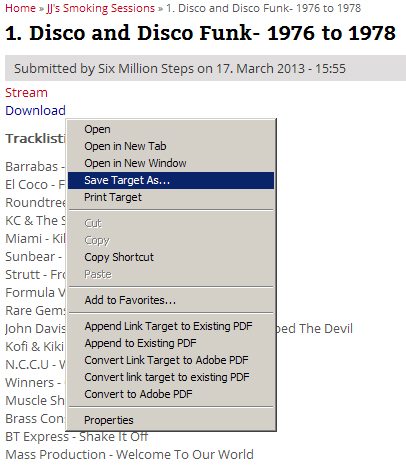
To download an item from within the Internet Explorer browser, simply right click on the Download link.
You'll be presented with a pop-up menu containing a number of options.
Select Save Target As... and save the file away to a location on your computer.
Download via Firefox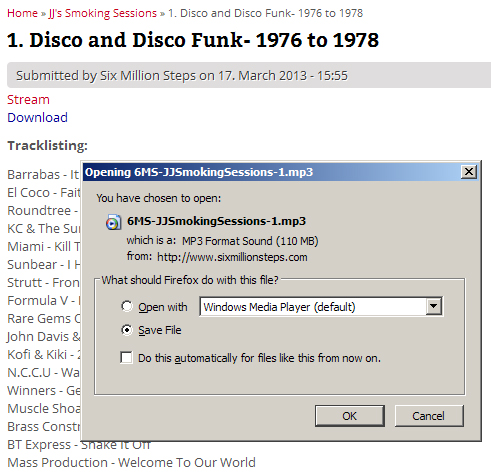
To download an item from within the Firefox browser, click on the Download link using the normal left-hand mouse button. You'll be presented with a pop-up menu containing a couple of options.
Select the Save File option, click on OK, and save the file to a location of your choice.
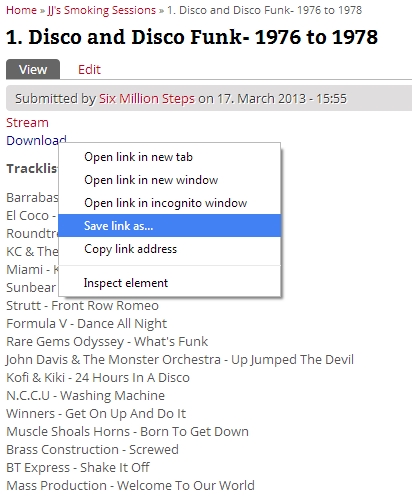 Download via Chrome
Download via Chrome
If you're browsing with Google Chrome, simply right-click on the Download link and select Save link as... from the pop-up menu.
You may then save the file away to your computer.
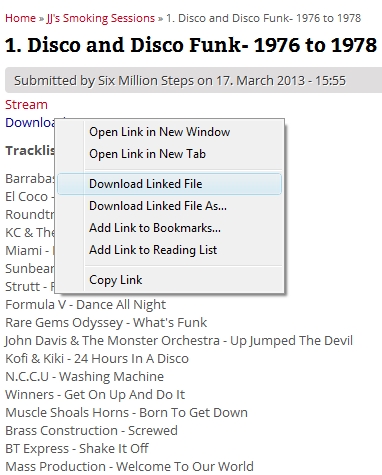 Download via Apple Safari
Download via Apple Safari
If you're running Apple Safari on a regular PC, just do a right-click on the Download link and select either Download Linked File or Download Linked File As... from the pop-up menu.
The file will be saved away to your default download location (set in the browser's options menu) or to a location of your choice.
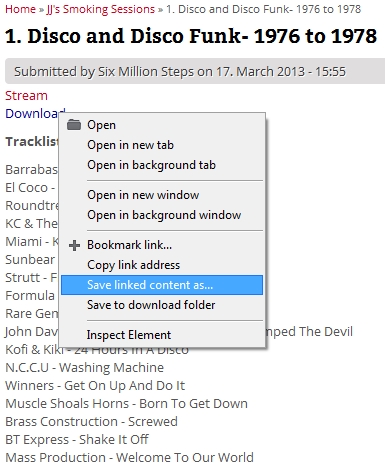 Download via Opera
Download via Opera
To download content from within the Opera browser, just right-click on the Download link and select Save linked content as...
The file can then be saved away to a location of your choice.
Other browser types, operating systems, and device types will gradually be added here.




